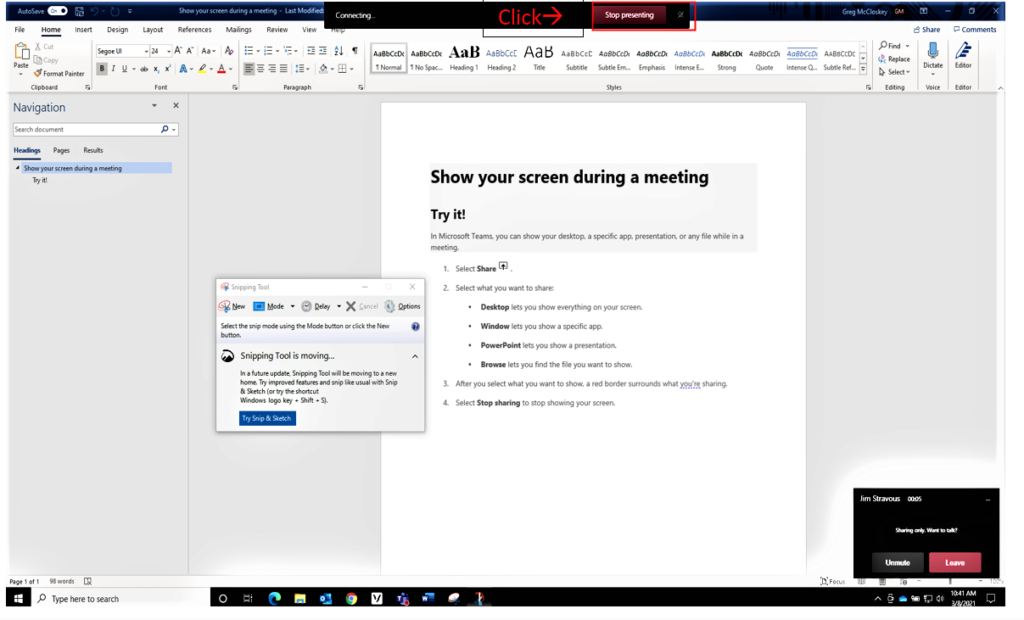In Microsoft Teams, you can show your desktop, a specific app, presentation, or any file to your colleagues while in a meeting. Follow these easy steps:
Step 1: Select Share located at the top right of your screen
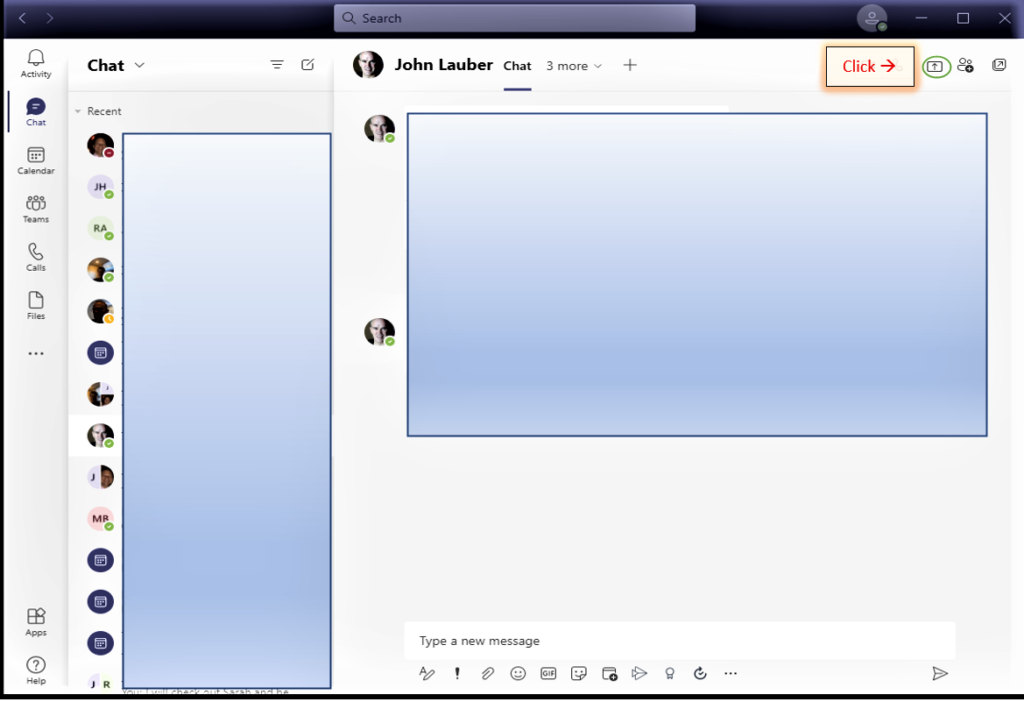
Step 2: Choose what you want to share:
- Desktop lets you show everything on your screen.
- Window lets you show a specific app.
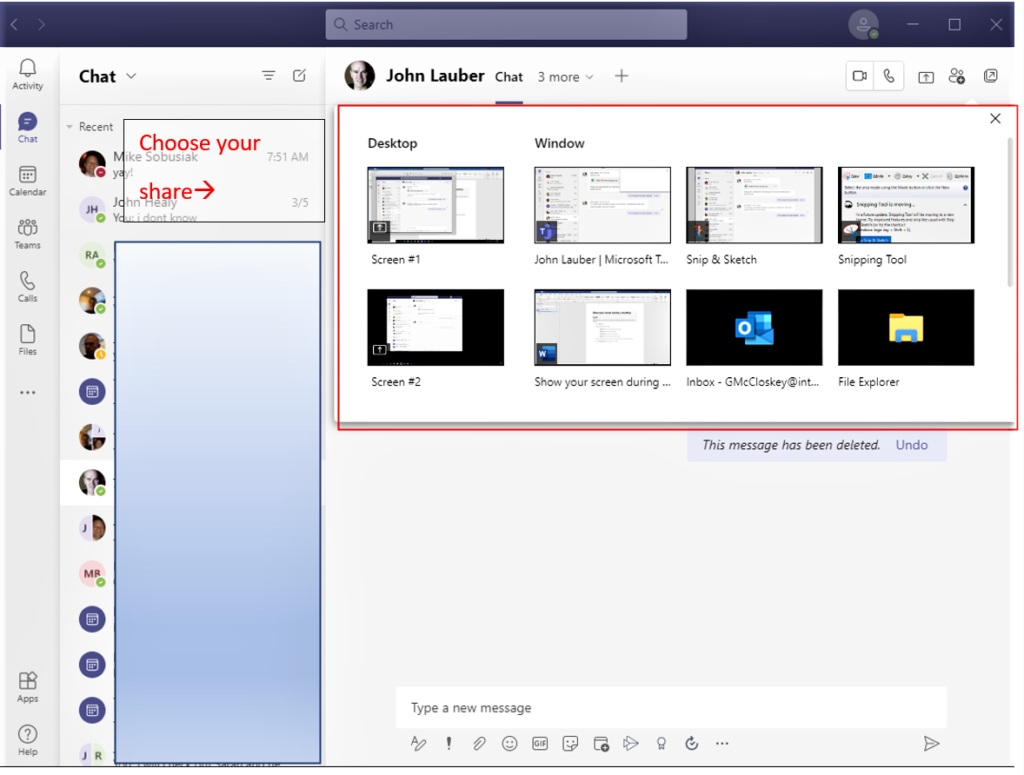
Step 3: After you select what you want to share, a red border surrounds it.
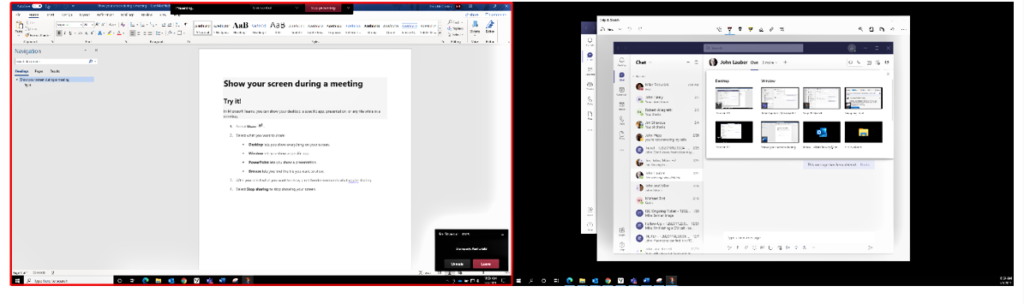
Step 4: To stop showing your screen, select Stop sharing or Stop presenting.